This guide will assist in the process of uploading Cox Campus course certificates to the Georgia Professional Development System for Early Childhood Educators (GaPDS).
Step 1
After completing courses download and sign your Cox Campus Course Certificate(s).
Login to your GaPDS account.
Step 2
Scroll down to the Training Information section and click the Update button.

Step 3
Select add the Add New Training Button.

Step 4
Under the Training Type field select Approved Sponsor Organization.
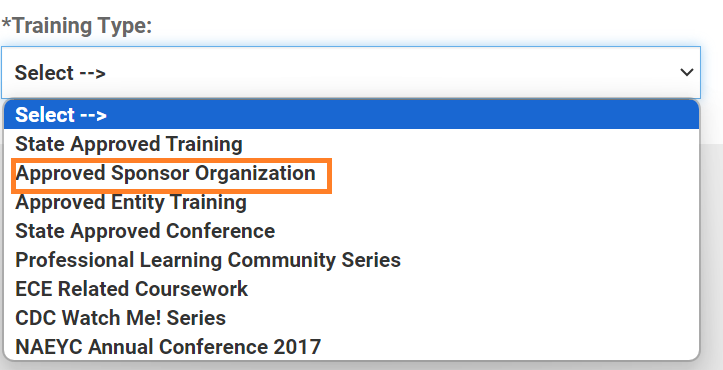
Step 5
Enter the code located toward the bottom of your Cox Campus certificate. Lastly, upload your signed course certificate as evidence.
