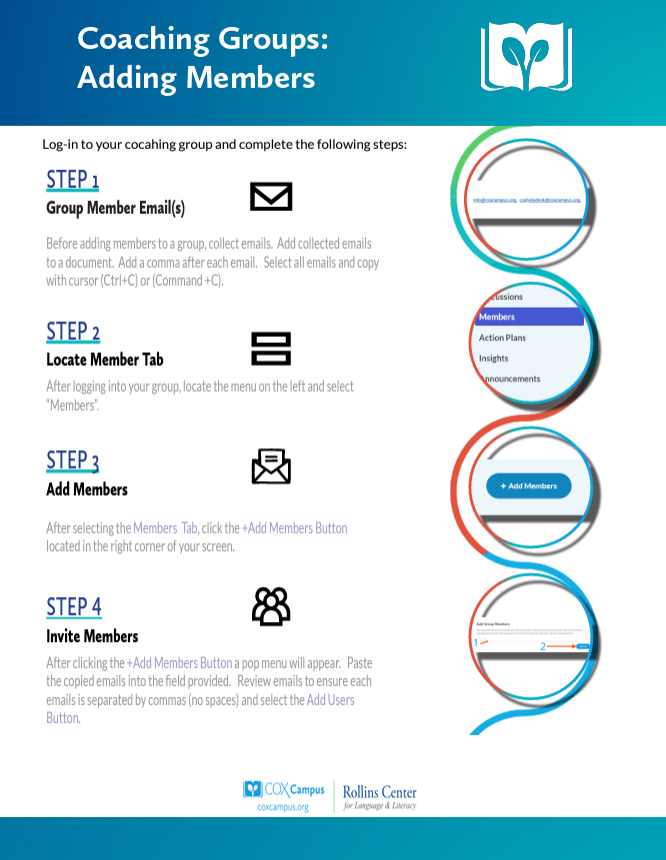After accessing the My Learning Tab and selecting your group, complete the follow steps.
Step 1: Member Email(s)
Before adding members to a group, collect emails. Add collected emails to a document. Add a comma after each email. Select all emails and copy with cursor (Ctrl + C) or (Command +C)
Example:
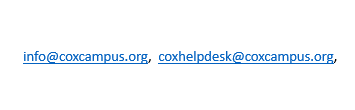
Step 2: Locate the Members Tab
After accessing the My Learning Tab and selecting your group, locate the menu on the left and select Members.
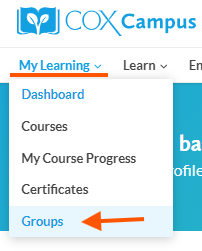
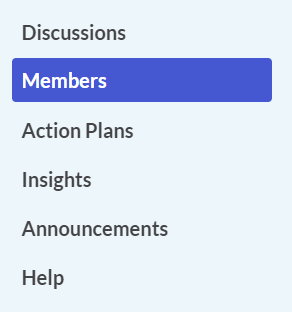
Step 3: Add Member(s)
After selecting the Members Tab, click the +Add Members Button located in the right corner of your screen.
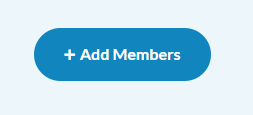
Step 4: Invite Member(s)
After clicking the +Add Members Button a pop menu will appear. Paste the copied emails into the field provided. Review emails to ensure each emails is separated by commas (no spaces) and select the Add Users Button.
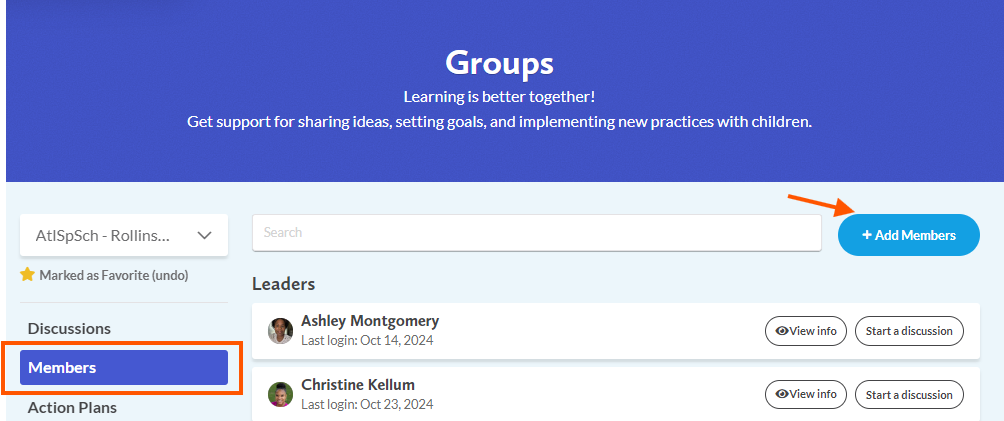
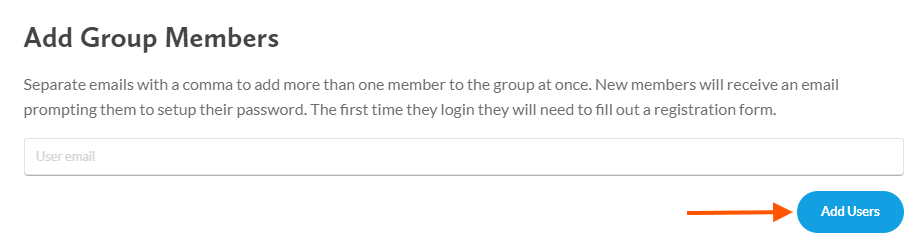
See it in Action:
Downloadable Resource: