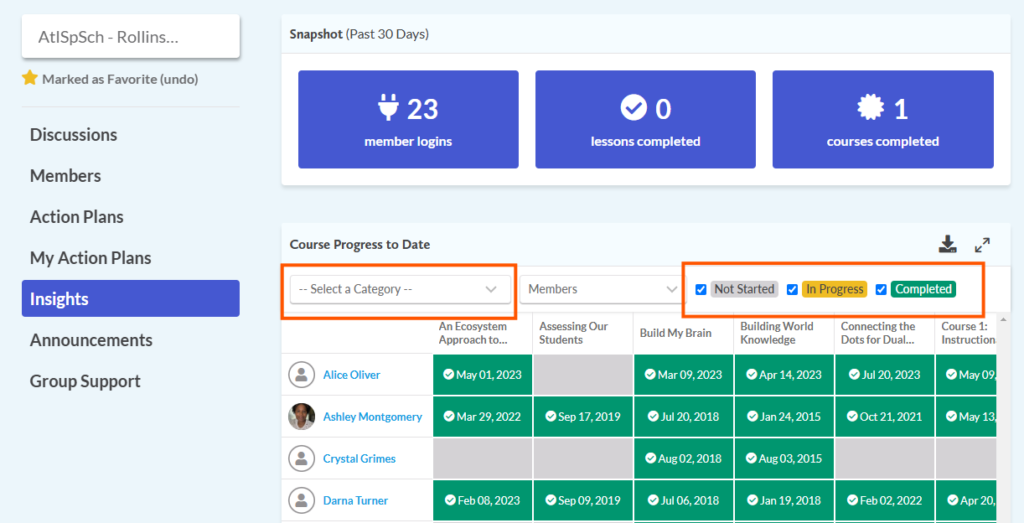To see all the members of your group, click the Members tab. From this page, you can see a complete list of all coaches and learners in your group.
Viewing Member Details
To access individual member details, click the “View Info” button” from the member list. You will see information related to that member’s profile data including their name, email address, school information, transcript, and more.
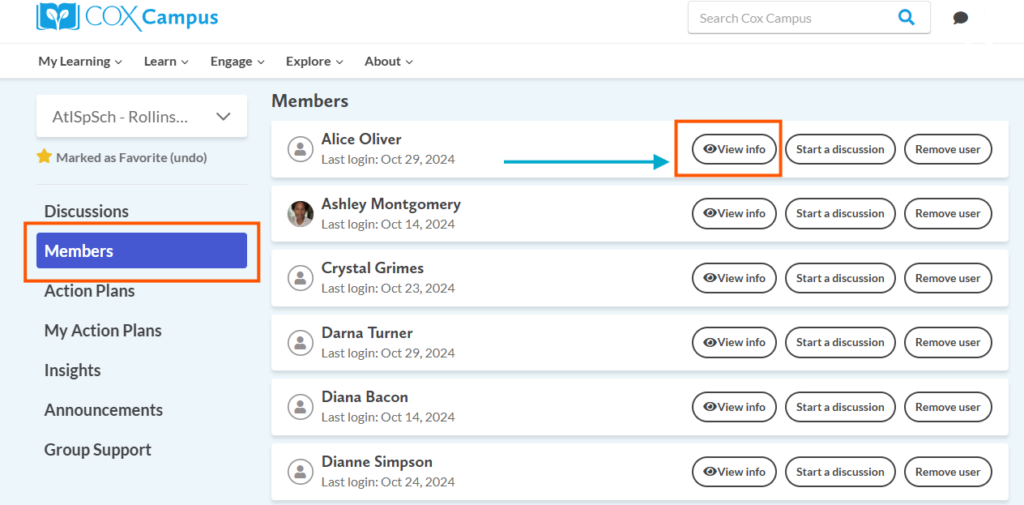
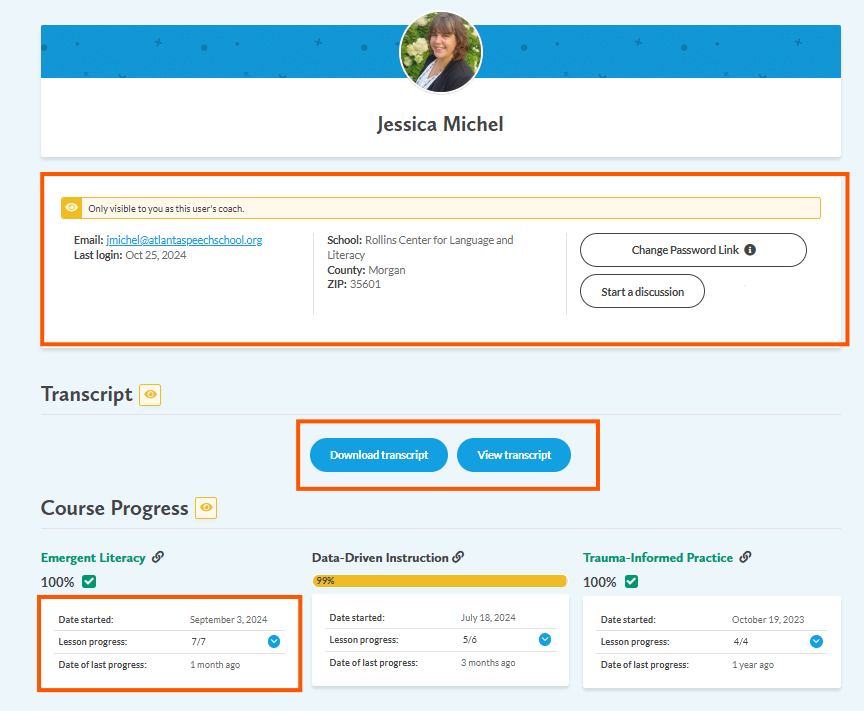
Inviting and Removing Members
As a Group Leader, you can manage your group by inviting new members and removing existing ones. To invite members, go to the Members tab and click the “+Add Members” button located in the top right corner of your screen.
Inviting Members
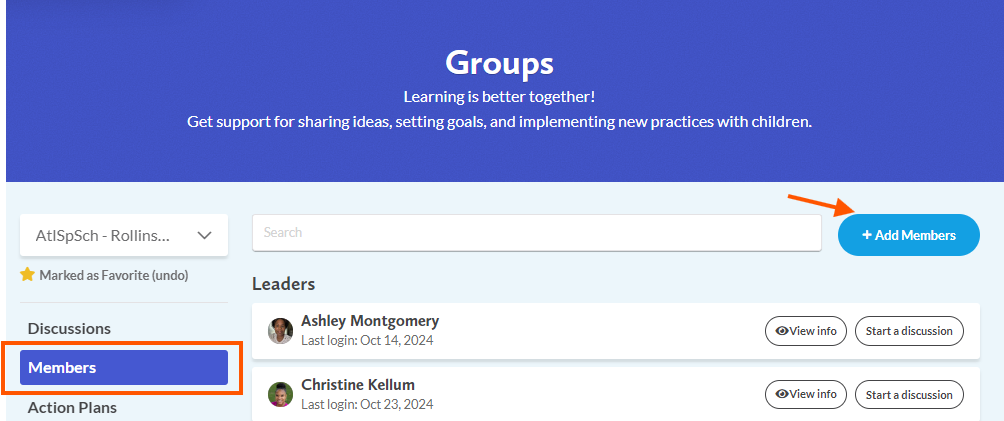
Removing Members
Removing members from a group is simple. In the Members tab, find the member you wish to remove and click the “Remove User” button.
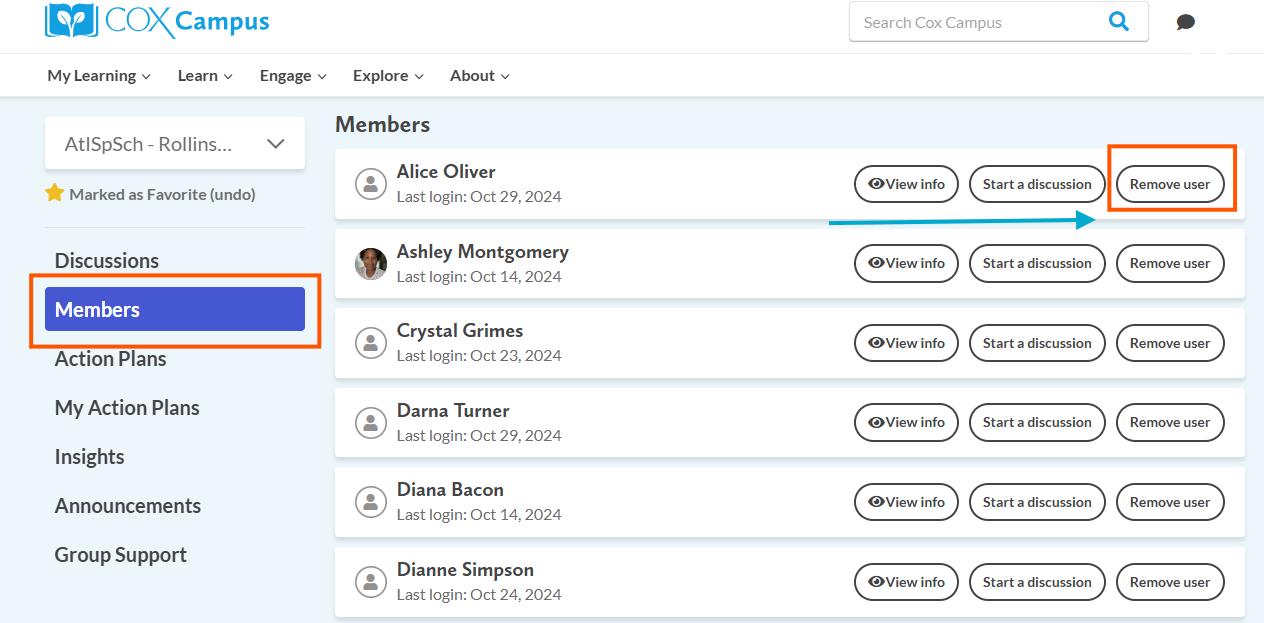
Insights: Viewing Group Course Progress
As a Group Leader, tracking each group member’s progress helps you provide the right support for their learning. In the Insights tab, you can view a snapshot report showing your entire group’s course progress. Here, you’ll find all courses within each track offered on the Cox Campus, and you can adjust the track view by selecting from the category dropdown menu. Next to each member’s name, courses are color-coded to show their status: not started (gray), in progress (yellow), and completed (green). To export the Insights table data as a CSV file, click the ![]() download icon.
download icon.